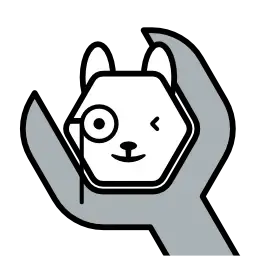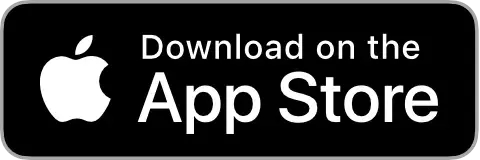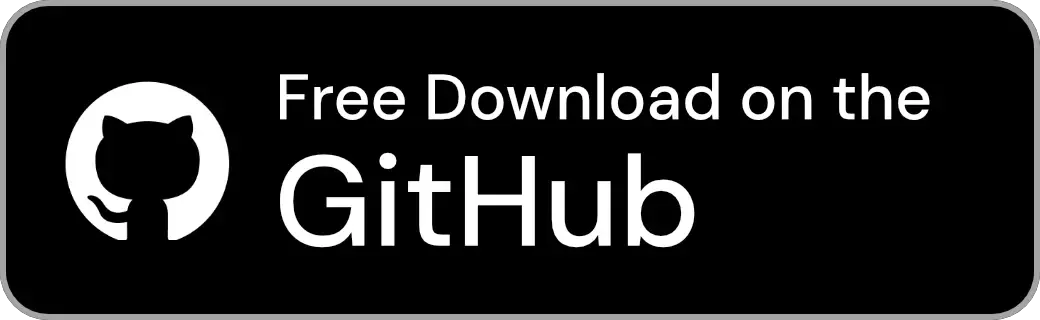Document Home / Server Tab

When you open Mocolamma, you will first see a screen like this. To manage an Ollama server using Mocolamma, you first need to add the Ollama server you wish to manage.
Tip
For the macOS version, thelocalhostserver is automatically added by default. You can skip this step if you are already running an Ollama server on the Mac where you opened Mocolamma.
To add an Ollama server, click the "+" button in the top right corner or press ⌥ (Option) + ⌘ (Command) + S simultaneously.

When you open the Add Server screen, you will see a screen like this. Enter a preferred name that is easy to identify and the hostname of the Ollama server.
Once entered, click or tap the Save button, or press the ↩︎ (Return) key. This will attempt to connect to the Ollama server, and if the connection is successful, the server will be added.
Information
If you are unable to connect to the Ollama server, please ensure that Ollama is configured to be accessible from your network.
Refer to the Official Documentation to expose Ollama to the network using an environment variable, or configure it via the Ollama app.
Tip
Enterdemo-modein the “Host” field and add a server, then select it to enable demo mode.

Once a server is added, the added server will be automatically selected.
To edit a server, open the context menu on the desired server item and click or tap "Edit...", or swipe left on the server you want to edit and click or tap the edit button to open the edit screen.
To delete a server, open the context menu on the desired server item and click or tap "Delete...", or swipe the server to the far left.
The selected state determines which Ollama server Mocolamma connects to and manages. Servers that are currently selected have a checkmark on the right side.
You can switch the selected server in the following ways:

By opening the Inspector, you can view the detailed information of the server highlighted in the list.
To open the Inspector, click or tap the sidebar toggle button in the top right corner.
From the Inspector, you can view the following information:
Tip
Open the context menu on the "Host" or "Ollama Version" text to copy the value.
Open the context menu on the "Running Models" text to reload the number of running models.