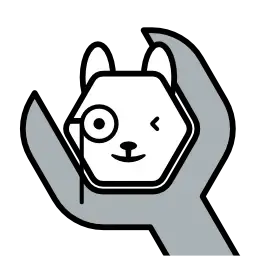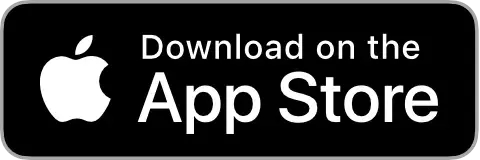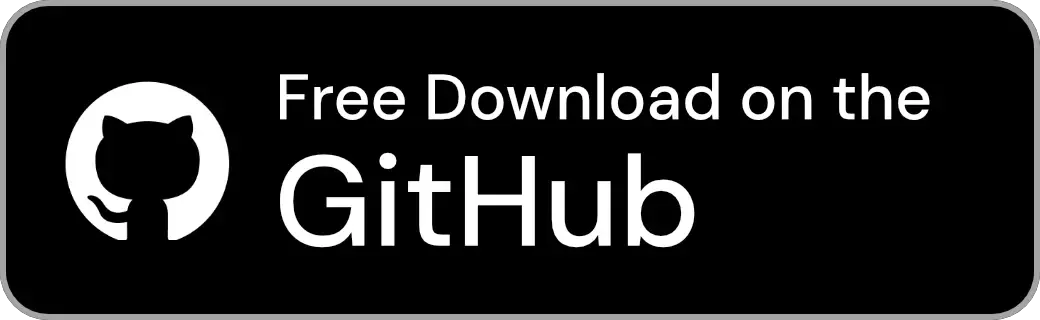Document Home / Model Tab

When you open the Model tab, a list of models on the currently selected Ollama server is displayed (to switch the selected server, please refer to the Server Tab documentation).
You can sort the list by clicking the list header cell in the macOS version, or by clicking the sort button in the top right corner in the iOS / iPadOS / visionOS versions.
To add a model to the Ollama server, click the "+" button in the top right corner or press ⌥ (Option) + ⌘ (Command) + M simultaneously.

When you open the Add Model screen, you will see a screen like this. Enter the name of the model you want to add.
Once entered, click or tap the Add button, or press the ↩︎ (Return) key to start adding the model.
Tip
If you are unsure what model name to enter or want to find models you can add, you can click the "Open Website" button in the bottom left to open the Ollama model list page.
Once you find a model to add, you can add it by enteringmodel-name:tag-name(e.g.,gemma3:4b) ormodel-name(e.g.,gemma3) into the model name input field.
If only the model name is entered without a tag name, the model with thelatesttag for that model will be downloaded.

A screen like this is displayed while the model is downloading. Some models are large and may take time to complete the download.
A progress bar and status information are displayed at the bottom of the screen during the download, making the download progress visually clear.
The model list is automatically updated once the download is complete, reflecting the latest list.

To delete a model, open the context menu on the desired model item and click or tap "Delete...", or swipe the server to the far left (iOS / iPadOS / visionOS versions only).

By opening the Inspector, you can view the detailed information of the model highlighted in the list.
To open the Inspector, click or tap the sidebar toggle button in the top right corner.
From the Inspector, you can view the following information:
Among these, "Model Capabilities" and "Model Information" are retrieved from the Ollama website via the Ollama API and cannot be displayed if the Ollama server is not connected to the internet.
Tip
Open the context menu on the text of each item to copy the value.